The PhotoStick Manual: Trying to find out the pictures from a trip long back but have neither the patience nor the time to do so? Don’t worry, try the revolutionary photo backup stick – the photostick. This backup stick comes with unparalleled efficiency and convenience rarely found together these days. This blog will show you, a step by step way of using a photostick & how you can connect a photostick with various devices. Also, if you’re wondering if you even really need a photostick, then give ‘Photostick: Do You Need One in Your Life’ a read & I assure you, all your questions will be answered.
A photostick resembles a flash drive and can be inserted into a PC or mobile for backing up and transfer of photos to another device. Photo sticks are required usually for most storage operations, so we suggest you can take at the blog that explains why having a photostick is essential.
This device is a much-preferred option as compared to its counterparts available currently in the market. This is due to the massive capacity of the photostick, which stands at a maximum of 128GB and a minimum of 8GB. The maximum capacity of 128GB can save up to approx. 60,000 photos approximately making it a feasible option for professionals. This blog will specifically focus on a step-by-step guide to use a photostick on various gadgets like your phone and computer to justify how easy and convenient it is to use.
The PhotoStick Manual
ThePhotoStick Quick Start Guide
Supported Operating Systems:
Windows XP, Windows Vista, Windows 7, Windows 8, Windows 8.1, and Windows 10.
Mac with OS X 10.7 or later.
To start ThePhotoStick on Windows:
- Plug ThePhotoStick into an open USB slot.
- From File Explorer, double-click on ThePhotoStickWindows.exe.
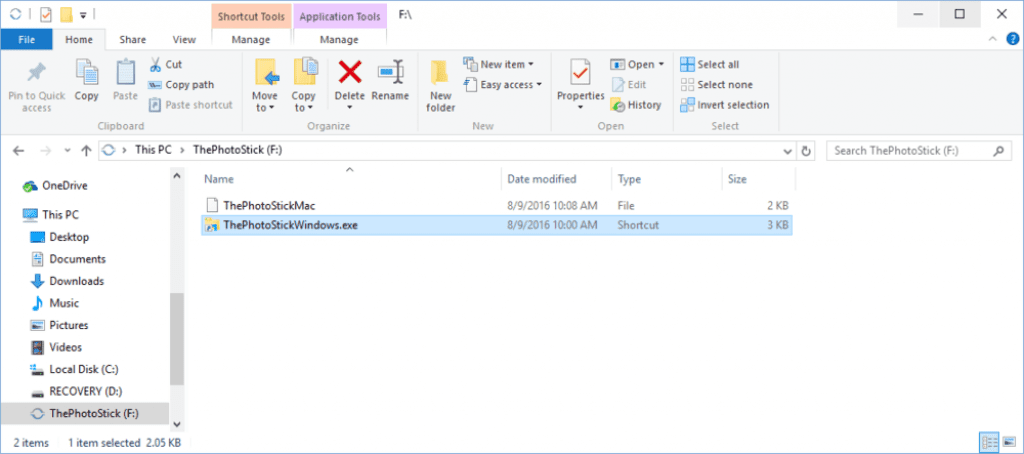
3. Once ThePhotoStick loads, click “Go”.
ThePhotoStick Default Settings
ThePhotoStick was designed to be flexible to meet your back-up needs. It can find and save a wide range of photo and video file types as well as allow you to specify where ThePhotoStick will search for photos and videos.
By default, ThePhotoStick will search for JPEG photo files. These settings can be changed. Please click here to view all the options available in ThePhotoStick.
- Default Start Search Locations (recursively searches from the start search location)
- On Windows: c:\
- On Mac: /Users
- Default List of Folder to Skip
- On Windows:
- C:\Program Files
- C:\Program Files (x86)
- C:\Windows
- On Mac:
- /System
- /Application
- /Library
- /Volumes/PHOTOSTICK
- On Windows:
- Default Photo Types
- JPEG (*.jpg;*.jpeg;*.jpe;*.jfif)
- Default Options
- Consolidate all files into a single directory
- Photos saved to My_Photos
- Skip duplicates
- Consolidate all files into a single directory
How to Run Thephotostick
ThePhotoStick is a USB stick that contains amazing software and storage that makes it easy to find all your photos and videos on your Mac or PC and easily save them to the USB stick. Just plug it in and hit GO.
Fast, easy, and safe photo and video back-up.
- Nothing to install
- Fast- find and save 1000 photos in ten minutes
- Super easy to use – No passwords, no filenames, no cloud storage
- Finds duplicates
- Safe – just store in a safe location
Step by Step Guide of Using Photostick for iPhone
- Launch app store in your iPhone
- Download the photostick app from the store
- Install the app
- Launch the app by clicking on ‘Open’
- Confirm the notification prompt
- Insert the photostick mobile and launch the downloaded app
- Confirm the prompt of allowing access to your photos and videos
- Another prompt will flash on the screen asking ‘Select to backup’
- Once you click on that, back up process for the iPhone will start instantly
- Once it is done, you can check the summary of the completed photos on the screen
Step by Step Guide to Use Photosticks for Android Phones
This device works only in version 5.0 and versions after that when it comes to Android phones.
- Download the photostick application from the play store
- Insert the device into the slot and then launch the app
- This will give you three options, out of which click on ‘Backup files now’
- Once you select, it will prompt you to select either ‘Backup all’ or ‘select to back up’
- If you choose to backup; everything including other media files and video files will get backed up. If you want to select particular files for back up, you can do that too with the help of another option
- This will automatically start the function
Step by Step Guide to Use Photosticks for Your Computer
- Every photostick comes with a USB cable extension and can be fitted into the USB slot of the computer
- Once you insert it, a window will automatically pop up for the file explorer to begin its function
- If in case, it doesn’t do that, click on ‘My Computer’ or this PC
- Open the folder of the photostick and double click on it to start ‘ThePhotoStick.exe’
- Once it is installed, launch the application
Step by Step Guide to Use Photosticks for Mac
- Insert the device
- A shortcut will be visible in the desktop
- If not, click on ‘Finder’ and select the option of photostick
- Click on ‘ThePhotostickMac’ to install the application
- Once it gets installed, it will automatically launch the function
Now that you know everything about photo sticks from the above paragraphs. Make sure, you read through Your Photo Sticks Information guide that gives you the information that you should know about the usage of photo sticks.
Each one of these steps is super easy and feasible for everyone to use.
ThePhotoStick Support:
Before contacting our support staff, be sure to check our detailed User Guide, Quick Start Guide and FAQs where we’ve answered the most commonly asked questions.
If you have checked these resources and still haven’t found the answer to your question, email us at support@ThePhotoStick.com. In your email, please provide us with your name and contact information. We also ask that you give us the make and model of your PC or Mac and a detailed description of the issue you’re having. We will respond within 3 business days.